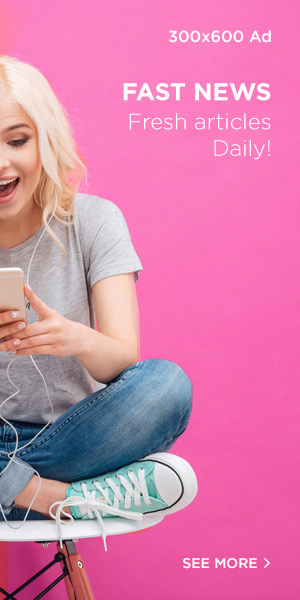As a photographer, I often find myself adjusting the colors in my images during post-processing. Two tools that come up frequently in these edits are vibrance and saturation. Both have the power to make your images pop, but understanding the subtle differences between them can make a big impact on the final result. In this post, I’ll walk you through the differences between vibrance and saturation, when to use each one, and how to get the most out of them in your photo editing workflow.
Understanding the Basics: Vibrance vs Saturation
While vibrance and saturation might seem like they’re just two sides of the same coin, they actually work in distinct ways to adjust color intensity in your photos. Here’s a closer look at each:
What is Saturation?
Saturation refers to the intensity or purity of colors in an image. Increasing saturation makes all colors in the photo more vivid and bold. However, pushing the saturation too high can make the colors look unrealistic, and in some cases, it may cause certain hues to become oversaturated and lose detail. I remember when I first cranked up the saturation on a landscape shot, and suddenly the sky was unnaturally electric blue and the grass was an overwhelming neon green. It was visually striking but also a bit too much.
What is Vibrance?
Vibrance, on the other hand, is more nuanced. It selectively enhances the colors that are less saturated while leaving already vibrant colors alone. This helps to bring life to the muted tones in an image without making the already vivid ones feel too over-the-top. Think of it like turning up the volume on the softer instruments in a song, rather than blasting everything at once.
Vibrance vs Saturation: A Visual Example
To help illustrate this, consider a photo of a bald eagle in Alaska. When vibrance is increased to 100, but saturation remains at zero, the image’s muted colors (such as the blue in the mountains and the reds in the eagle’s wings) are enhanced, while the already vivid colors stay balanced. When you increase saturation to 100, on the other hand, all colors in the image become exaggerated and intense, leading to an overall oversaturation. A careful mix of both tools at moderate levels can give the best results, preserving color depth and vibrancy without going overboard.
Key Differences Between Vibrance and Saturation
Now that we’ve covered the basics, let’s dive deeper into how these two tools differ:
1. Color Intensity Adjustment
Saturation affects all colors equally in the image, regardless of their original intensity. This can cause some colors to become overwhelmingly bright, which can make the image look unnatural. Vibrance, however, uses a more selective approach by focusing on boosting the less saturated areas without overdoing the already intense colors, resulting in a more balanced and natural look.
2. Impact on Skin Tones
If you’ve ever edited portraits, you know that skin tones can be especially sensitive to color adjustments. Saturation, when increased too much, can make skin tones look unnatural—sometimes giving people a sunburned or yellowish appearance. Vibrance, however, is designed to protect skin tones, which is why it’s often the go-to tool for portraits. It enhances the colors in the rest of the image without affecting skin tones too much.
3. Preservation of Details
Over-saturating an image can lead to a loss of detail, especially in the bright and dark areas. Because vibrance applies color adjustments more selectively, it tends to preserve more detail in the highlights and shadows, which is essential in scenes with a wide range of tones.
When to Use Saturation
While saturation can be a bit tricky, there are times when it’s the right tool to use:
1. Dramatic Landscapes
If you want to give your landscape photos an extra boost, increasing the saturation slightly can make the colors pop—especially during sunrise, sunset, or autumn scenes. Just be cautious not to go too far with it, as the goal is to enhance, not overwhelm.
2. Black and White Conversions
Adjusting the saturation before converting a color image to black and white can help improve the tonal range and contrast in the final monochrome version. Saturation can give more depth to the photo before you strip away the color entirely.
3. Correcting Faded or Underexposed Images
When dealing with older or underexposed photos that have lost some of their vibrancy, a small increase in saturation can bring those colors back to life. Just remember to use saturation subtly, as it’s easy to overdo it.
When to Use Vibrance
Vibrance is often the better choice for more subtle color enhancement. Here are some situations where I rely on it:
1. Portrait Photography
Vibrance works wonders on portraits because it adds a healthy glow to the skin without making it look artificial. It enhances the background and other elements of the image, while still keeping the subject’s skin tones natural and flattering.
2. Mixed Lighting Situations
When working with photos that have a mix of bright and muted colors, vibrance is your friend. It boosts the more muted colors, helping them stand out without making the already vivid parts of the image too intense.
3. Subtle Color Enhancements
If you’re looking for a light touch to make the colors in your image pop without overwhelming them, vibrance is your best bet. It’s a great tool for fine-tuning and ensuring the colors stay natural, especially in wide landscape shots.
Vibrance and Saturation Workflow in Lightroom
Here’s a basic workflow for adjusting vibrance and saturation in Lightroom:
- Start with White Balance: Always adjust your white balance first to ensure the colors in your photo look natural.
- Adjust Vibrance: Move the vibrance slider to the right until the colors begin to look unnatural, then back it off until you’re happy with the result.
- Add Saturation: Add a bit of saturation to fine-tune the overall intensity of the colors.
- Use Before & After Tool: Toggle between the original and edited versions to make sure your adjustments look good.
- Final Refinements: Zoom out and take a step back to see how the colors look in context. Make any final adjustments and move on to the next stage of your editing process.
Advanced Techniques: Using Vibrance and Saturation Together
As you get more comfortable with these tools, combining vibrance and saturation can lead to stunning results:
1. The Vibrance-Saturation Dance
Start by increasing vibrance to bring out the muted colors in your image. Once that looks good, add a touch of saturation to make the image pop even more. This approach gives you a natural, balanced result without overdoing it.
2. Selective Saturation
Use vibrance to enhance the overall photo, then use selective saturation to boost specific colors that need more intensity. Lightroom’s HSL panel or other advanced editing tools allow you to target specific color ranges and adjust them for more precision.
Common Pitfalls to Avoid
When adjusting vibrance and saturation, it’s easy to make a few mistakes. Keep an eye on these common pitfalls:
- Oversaturation: This is the most frequent mistake. Too much saturation can make your images look fake or jarring. Always double-check your edits and get feedback from others if you’re unsure.
- Ignoring the Histogram: The histogram is a valuable tool when adjusting colors. Make sure you’re not clipping any channels by pushing colors too far.
- Forget About White Balance: If your image looks off even after adjusting vibrance and saturation, check the white balance. Sometimes the issue is not with the colors themselves, but with the overall temperature of the image.
Conclusion
Mastering the use of vibrance and saturation is a crucial skill for photographers looking to enhance the colors in their images. While they may seem similar, understanding how each tool affects your photos will allow you to use them effectively to create vibrant, natural-looking images. Practice and experimentation are key—so the next time you’re editing a photo, consider whether vibrance, saturation, or a mix of both will give you the best result. With these tools at your disposal, you’re sure to take your photo editing skills to the next level.