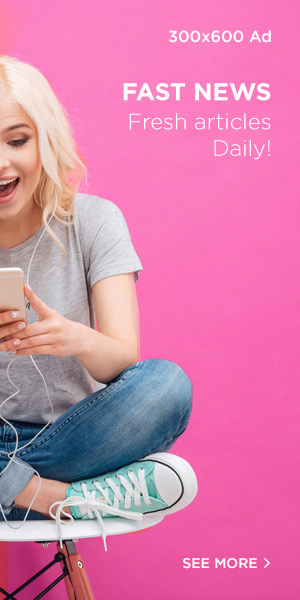Cropping is one of the simplest yet most powerful tools in Lightroom. Done correctly, it can completely change the way your photo feels, helping you remove distractions, emphasize your subject, and create stronger compositions. In this guide, we’ll cover the basics of cropping in Lightroom along with some professional techniques to make your images stand out.
Getting Started with the Crop Tool
To access the crop options, switch to the Develop module and click on the Crop Overlay icon located on the right-hand panel. If you prefer shortcuts, pressing the R key will open it instantly.
Before you dive into creative cropping, it’s always smart to straighten your photo first. Lightroom offers two quick ways to do this:
- The Angle Slider: Drag the slider left or right while using the grid overlay as a guide. This works well when you have an obvious horizon or another horizontal reference.
- The Straighten Tool: Select the level tool and draw along a line in your image that should be perfectly horizontal or vertical. Lightroom will automatically adjust the tilt for you.
Cropping Basics
Once your photo is straight, you can start refining the frame. Drag the corners or sides of the crop box to adjust its size, then reposition the frame until your subject is where you want it. Press Enter to confirm the crop.
The best part about Lightroom is that cropping is non-destructive—you can revisit and tweak your crop anytime without losing image quality.
Why Cropping Matters
Cropping isn’t just about resizing; it’s about shaping the story your image tells. Here are a few reasons photographers crop their work:
- Remove distractions: Unwanted elements like poles, cars, or random people can take attention away from your subject.
- Highlight the subject: By filling the frame with what matters most, you create more impact.
- Strengthen composition: Rearranging elements in the frame helps guide the viewer’s eye naturally across the photo.
Choosing the Right Aspect Ratio
Lightroom allows you to crop with fixed aspect ratios or create a custom one. You can stick to the original ratio, use a square crop (great for Instagram), or experiment with cinematic widescreen formats. Unlocking the aspect ratio lets you freely adjust the crop to fit your vision.
The Rule of Thirds
One of the most reliable composition guides is the Rule of Thirds. Lightroom overlays this grid while you crop, dividing your frame into nine sections. Placing key elements—like a horizon, person, or leading line—along these intersections instantly makes your image more engaging.
For example, aligning a horizon with the top third of the frame can make a beach scene feel more expansive, while placing a subject at an intersection draws attention directly to them.
Using Lights Out View
Sometimes it’s hard to focus on your crop when everything outside the frame is still visible. Lightroom’s Lights Out View helps with this. By pressing L twice, the rest of your screen dims, letting you concentrate only on the final cropped version. This makes it easier to visualize the end result without distractions.
Final Thoughts
Cropping in Lightroom is about more than trimming edges—it’s a creative decision that can completely transform your photo. With tools like the Angle Slider, Straighten Tool, aspect ratios, and the Rule of Thirds, you’ll be able to refine your compositions with precision and intent. Next time you edit, approach cropping not as an afterthought but as a way to tell your story more effectively.