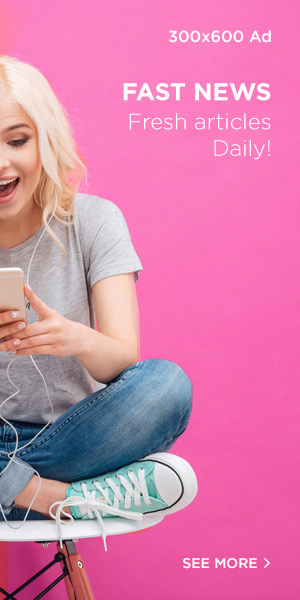Dodge and burn techniques in Photoshop can completely transform your landscape photography by adding depth, contrast, and definition. If you’ve never used these tools before, you might find the learning curve a bit daunting. But with the right approach and tools, like Lumenzia, this process becomes both simple and efficient.
In this guide, we’ll walk through the steps of dodging and burning your images, using Photoshop’s powerful tools combined with Lumenzia for quick and precise results. By the end of this article, you’ll be equipped with the knowledge to enhance your photos with ease.
Why Dodge and Burn?
Dodge and burning are editing techniques that adjust the lightness or darkness of specific areas in an image. “Dodging” lightens areas to bring out highlights, while “burning” darkens certain regions, adding contrast. When applied strategically, these adjustments create a more dynamic and well-defined image, drawing attention to key elements of the scene, like sunlight catching the edges of foliage or creating more depth in a landscape shot.
Step-by-Step Guide to Dodging and Burning with Lumenzia
Step 1: Adjust Overall Brightness and Contrast
The first step is to set the mood of your image by adjusting its brightness and contrast. In Photoshop, you can use the Brightness/Contrast tool and the Levels adjustment to slightly darken the image. This helps create a good foundation for dodging, as it’s easier to lighten areas when the base image is a little darker. Typically, I prefer to start with a darker image to focus more on dodging (lightening) than burning (darkening).
Step 2: Create a Luminosity Mask Using Lumenzia
Once you’ve set the base exposure, it’s time to target specific areas to dodge or burn. Lumenzia is a plugin that makes creating luminosity masks easy. For this step, we’ll choose the “Lights 1” selection from the Lumenzia panel. This mask will act as a stencil, isolating the highlights of your image. The great thing about this is it allows you to focus your edits only on the bright areas, without affecting the shadows.
Once the mask is created, we can fine-tune it using the Global Levels adjustment built into the grouped layer that Lumenzia generates for you. This helps you refine the areas you want to target for dodging or burning, ensuring more control over your edits.
Step 3: Begin Dodging and Burning
With the mask in place, you’re ready to start painting over your image. Choose a soft brush and adjust its size and opacity according to the area you’re working on. For dodging, lighten the areas you want to bring attention to, such as sunlit patches or highlights on the trail. For burning, darken areas to create more contrast and depth. The beauty of Lumenzia is that it allows you to do all of this non-destructively, so you can always adjust your work as needed.
Tips for Success
- Work with a Low Opacity Brush: When dodging and burning, keep the opacity of your brush low to build up the effect gradually. This helps avoid overdoing it and keeps your adjustments natural.
- Use Multiple Layers: For more control, use multiple layers when dodging and burning. This way, you can adjust each layer separately for better precision.
- Take Your Time: Dodging and burning is a subtle process. Be patient and make small adjustments as you go to ensure a natural-looking result.
Conclusion
Dodge and burn techniques are a great way to add dimension and highlight the most compelling elements of your landscape photos. With tools like Lumenzia, you can simplify the process and achieve professional-quality results without spending hours in front of your computer. By following these steps and using Lumenzia’s luminosity masks, you’ll be able to enhance your images with precision and ease. Happy editing!