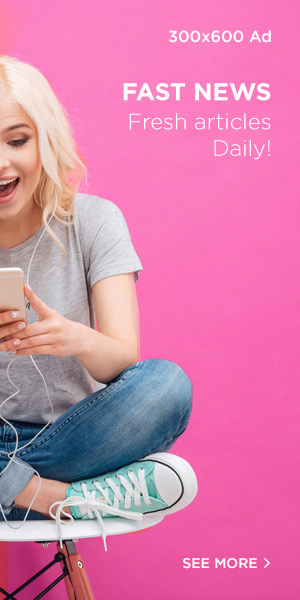If you find yourself needing to export multiple photos at once in Lightroom, you’re in luck. Selecting multiple photos for export is straightforward, and mastering this task can significantly streamline your workflow.
Here’s a quick guide on how to select multiple images in Lightroom for efficient batch processing.
Basic Methods for Selecting Multiple Photos in Lightroom
Whether you’re working with Lightroom Classic or the cloud-based Lightroom CC, the process is essentially the same. You can select multiple photos in three simple ways:
- For Consecutive Photos: Click on the first image in a series, hold down the SHIFT key, and click the last image. This selects all photos in between.
- For Non-Consecutive Photos: Click on an image, hold the CMD (Mac) or CTRL (Windows) key, and select additional photos one by one.
- Select All Photos: To select all photos in a folder or collection, click on any image and press CMD-A (Mac) or CTRL-A (Windows).
These methods are consistent across different versions of Lightroom, including Lightroom 3, 4, 5, 6, Lightroom Classic CC, and Lightroom CC. Let’s break down the steps for both Lightroom Classic and Lightroom CC.
How to Select Multiple Photos for Export in Lightroom Classic CC
In Lightroom Classic, there are various ways to select multiple images, depending on your view. Here’s how to do it in different modules:
1. Grid Module:
- Click on the first photo in the sequence you want to select.
- Hold the SHIFT key and click the last photo in the row. You’ll see all the images between the first and last photo light up with a gray border, indicating they are selected.
- Right-click on any selected image and choose Export, then select Export… from the submenu to start the export process.
2. Filmstrip View:
- In the Filmstrip View at the bottom of the screen, click the first image of the set.
- Hold the SHIFT key and click on the last photo. All images in between will be highlighted.
- Right-click on any selected image, choose Export, and then select Export….
3. Map Module:
- If you’ve geotagged your images, you can select photos directly from the map. Search for a location on the map or zoom in until you see an orange callout box with a number. This number tells you how many images are tagged to that location.
- Hover over the callout box to preview thumbnails and confirm which images to select.
- Click the callout box, and all corresponding photos will appear in the Filmstrip. Right-click and choose Export to start the process.
How to Select Multiple Photos for Export in Lightroom CC
Lightroom CC is a simplified version, but selecting multiple photos for export remains easy. Here’s how to do it in the different views:
1. Grid View:
- Click on the first image you want to select. A thin white border will appear around the image.
- Hold the CMD (Mac) or CTRL (Windows) key and click on other photos you want to add to the selection. Each photo will get the same white border.
- Once you’ve selected your images, right-click and choose Save To….
2. Filmstrip View:
- Press the Forward Slash (/) key to open the Filmstrip at the bottom when viewing an image in Detail view.
- Hold the CMD (Mac) or CTRL (Windows) key and click on the other photos you want to select in the Filmstrip.
- Right-click on any selected image and choose Save To….
Beyond Exporting: Batch Processing in Lightroom
Once you’ve selected multiple photos, Lightroom allows you to perform batch edits. Some common actions include:
- Flagging images
- Rating with stars
- Copying or pasting settings
- Rotating images
- Deleting unwanted photos
These simple selection methods will save you time and help streamline your editing and exporting workflow.
By following these tips, you’ll be able to navigate Lightroom more efficiently and export multiple photos with ease. Happy editing!