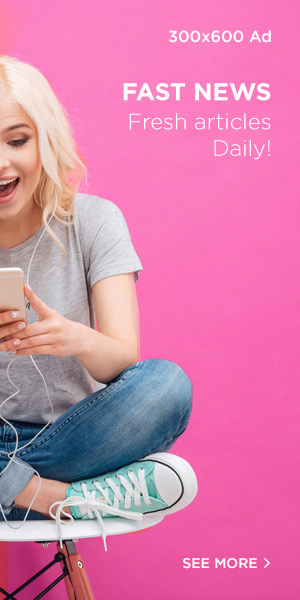Digital photography has changed the way we capture and share memories, but it has also introduced a new responsibility: protecting files from loss. Unlike film negatives that could be stored in a drawer, digital images live on devices that can fail without warning. Hard drives crash, memory cards become corrupted, laptops can be stolen, and sometimes mistakes happen during editing or transferring. For a photographer, losing images isn’t just inconvenient—it can mean the loss of priceless moments or even damage to your professional reputation.
The good news is that with a structured approach to backing up, you can safeguard your photos and work without living in constant fear of data loss. All it takes is a routine, discipline, and the right tools.
Why Backup Matters More Than You Think
Imagine photographing a wedding, a once-in-a-lifetime event, and discovering afterward that half your files are gone because a hard drive failed. Or picture working on a client project for weeks, only to realize your computer caught a virus that wiped your storage. These scenarios are unfortunately common, but they are preventable. Backups aren’t just for professionals—they’re essential for anyone who values their images, whether it’s a portfolio or family snapshots.
The process doesn’t need to be overly complicated. In fact, the simpler your system, the easier it will be to stick to it. A reliable backup routine generally involves four key stages.
Step 1: Transfer Your Photos Immediately
The first rule of digital safety is not to leave files sitting on memory cards for too long. Cards can fail or be misplaced. As soon as possible after a shoot, copy your images to your computer or primary workstation. Double-check that every file has been transferred successfully. Many photographers use software that verifies the transfer to avoid unpleasant surprises later.
Step 2: Organize on a Primary Device
Once the files are on your main computer, store them in a clear, consistent folder structure. This not only keeps your work accessible but also prevents chaos when you need to retrieve images months or even years later. Some prefer to sort by date, others by client or project. Whatever system you choose, make it consistent. Think of your primary computer or workstation as the central hub of your archive.
Step 3: Backup to an External Hard Drive
An external drive is your first line of defense against loss. Hard drives are relatively inexpensive, fast, and reliable. Set up automatic backups if possible, so you don’t forget to run them after every shoot. Keep in mind that this step protects you from technical failures like a dead laptop or corrupted internal drive, but it’s not foolproof. Fire, theft, or accidents can still threaten everything stored in one location.
Step 4: Create an Offsite Backup
This is the step many photographers overlook, but it’s arguably the most important. Having a second backup in a separate physical location ensures that even if disaster strikes at home or in your studio, your images remain safe. There are two common ways to handle this:
- Another external drive stored elsewhere – For example, at a trusted friend’s house or a studio space.
- Cloud storage – Services that upload your files to secure online servers. This gives you remote access and added peace of mind.
Cloud storage is particularly appealing because it’s automatic once set up, but it requires a strong internet connection, especially if you’re uploading thousands of large RAW files. On the other hand, external drives remain the faster and cheaper solution, so many photographers use both.
External Drive vs. Cloud Storage: Which Should You Choose?
Each option has its strengths, and the best strategy often combines the two. Consider these factors when building your routine:
- Speed and efficiency – Hard drives transfer files quickly and can be used even without internet access.
- Cost – Drives are a one-time investment, while cloud storage requires a subscription.
- Security – Cloud storage protects against theft or natural disasters at home, but only if your connection allows for reliable uploads.
- Convenience – Cloud backups run automatically in the background, while drives often require manual effort unless automated software is installed.
To get the most out of your system, choose backup software that updates only new or changed files. This saves time and prevents your computer from copying the same data over and over again.
Making Backup Part of Your Routine
The most critical part of any backup system isn’t the technology—it’s consistency. A backup plan only works if you follow it every single time. Make it part of your workflow: download, organize, back up locally, and back up offsite. Once it becomes second nature, you’ll stop worrying about what could go wrong and focus instead on your photography.
Think of backups as an insurance policy for your creativity. Cameras, lenses, and computers can always be replaced, but the moments you capture cannot. By following these four steps and making backup a habit, you’ll protect your work, your clients, and your peace of mind.